Video and audio
If you are creating video or audio content for the web, it is essential to ensure that it is accessible to everyone. The Web Content Accessibility Guidelines (WCAG) 2.2 provide guidelines on how to make web content, including video and audio, accessible to people with disabilities.
Tips for creating accessible multimedia
- Provide captions and transcripts: One of the most important things you can do to make your video and audio assets accessible is to provide transcripts and captions. Captions are text versions of the audio that appears on screen within a video, and transcripts are separate text alternatives of the audio which are used for both audio and video assets. Pre-recorded video and audio files must have text transcripts available, preferably in a HTML format, or accessible plain text document. Including transcripts can be helpful to everyone at different times and can also help get your videos indexed by search engines.
- Use audio descriptions: Audio descriptions are additional audio tracks that describe the visual content of a video. They provide a way for people who are blind or have low vision to understand what is happening on the screen. Audio descriptions should be used for any visual-only information.
- Provide alternative formats: It is essential to provide alternative formats of your video and audio content. This can include audio-only versions of videos, as well as transcripts and captions in alternative formats such as braille or large print. Providing alternative formats ensures that people with a wide range of disabilities can access your content.
- Ensure clear audio: Clear audio is essential for people who are hard of hearing or have difficulty understanding spoken words. Make sure that the audio in your video is clear and that there is no background noise or other audio distractions. If there are any parts of the audio that are difficult to understand, consider using captions or transcripts to provide additional information.
- Use accessible media players: Make sure that the video/audio players you use are accessible to everyone. This includes providing keyboard shortcuts for controlling the video player, as well as ensuring that the player is compatible with screen readers and other assistive technologies.
- Avoid fast-flashing content: Flashing content in videos should be avoided or if included due diligence should be taken to ensure it meets the three-flashes-or-below threshold. Do not use videos that have more than three flashes within a period of 1 second, as this can provoke seizures in some users with seizure disorders.
Video compliance
- Manually review all videos, and video players.
- Check audio player is accessible and can be used through keyboard navigation.
- Check if closed captioning is provided and the video player supports captions being toggled on or off.
- Ensure captions are accurate and line up with the speech/audio in the video.
- Provide a HTML or plain text transcript as a text alternative for your video.
Example:
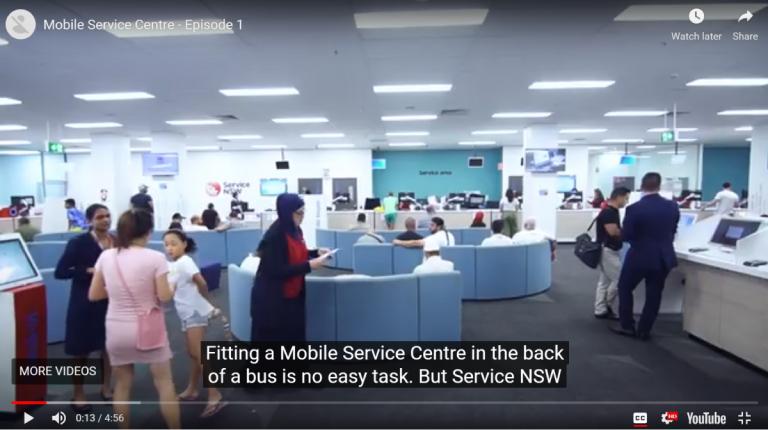
Audio compliance
- Manually review all audio files, and audio players.
- Ensure audio is clear and understandable.
- Check audio player is accessible and can be used through keyboard navigation (play, pause, rewind etc).
- A HTML or plain text transcript must be provided as a text alternative for your audio files.
Example:
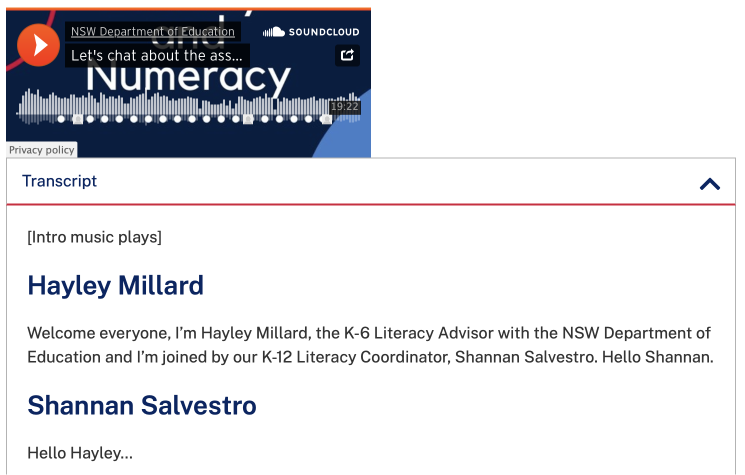
Web Content Accessibility Guidelines success criteria
- 1.2.1 Audio-only and video-only (prerecorded)east
- 1.2.2 Captions (prerecorded)east
- 1.2.3 Audio description or media alternative (prerecorded)east
- 1.2.5 Audio description (prerecorded)east
- 1.2.6 Sign language (prerecorded)east
- 1.2.7 Extended audio description (prerecorded)east
- 1.2.8 Media alternative (prerecorded)east
- 1.4.2 Audio controleast
- 1.4.7 Low or no background audioeast
Resources
Support
If you need any assistance or have questions about the information on this page, please email us at digital.accessibility@customerservice.nsw.gov.au. To report an accessibility barrier with NSW Government’s online content, use our web accessibility report form.